YouTube API
If you wish to explore beyond RSS feeds, and utilize the YouTube functions of PageFeeds Pro!, then further configuration will be required. PageFeeds Pro! currently supports the ability to import YouTube Channels as well as member owned Facebook Pages and convert them into posts on your Sngine pages. More social platforms will be added in future versions of PageFeeds Pro!.
Below are detailed instructions for setting up access to the YouTube API.
YouTube Setup
In order for you to allow users to import YouTube Channels into their pages on your system, you will need to create an app for the YouTube API.
- Go to https://console.cloud.google.com/ - create a free account if you dont have one
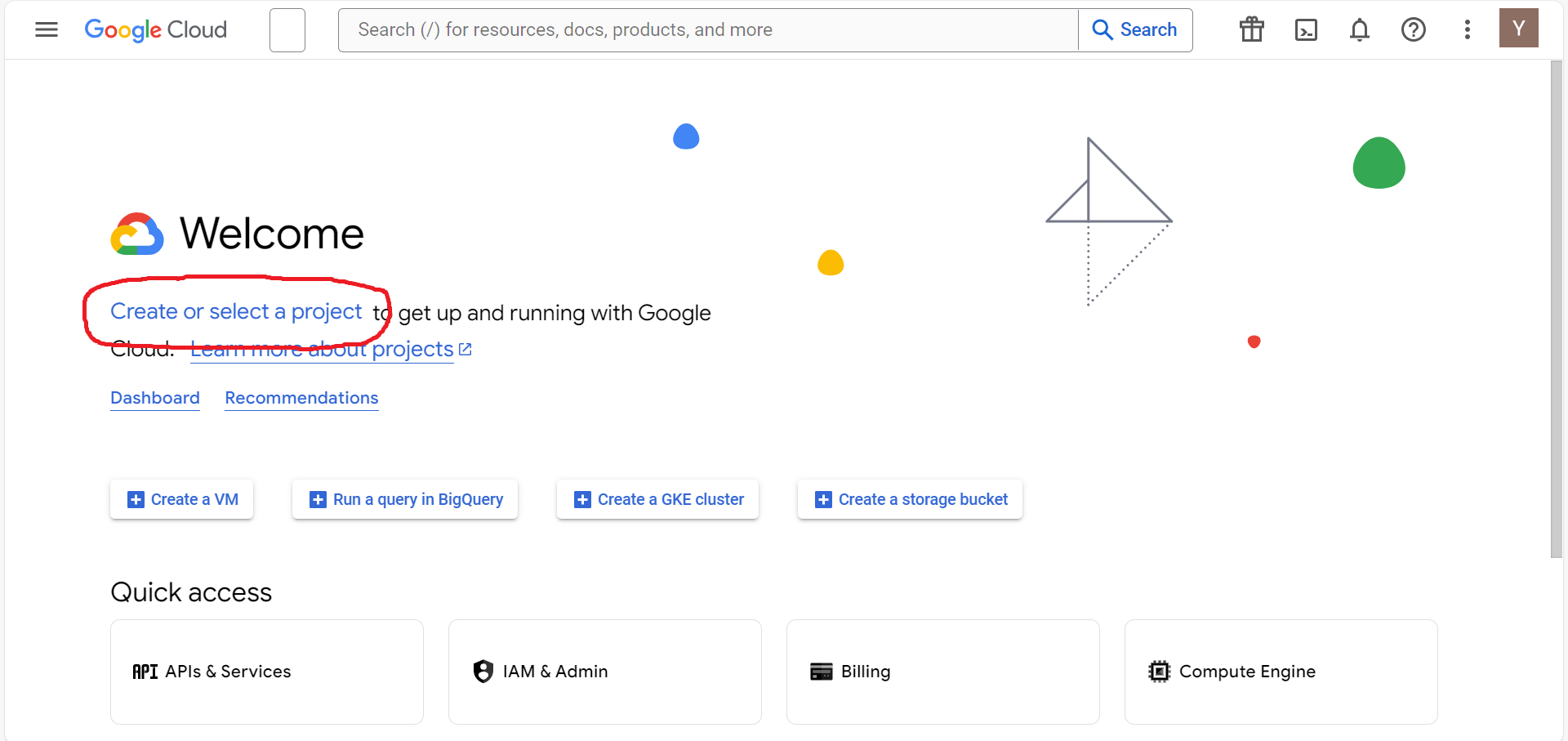
- Click on CREATE OR SELECT A PROJECT
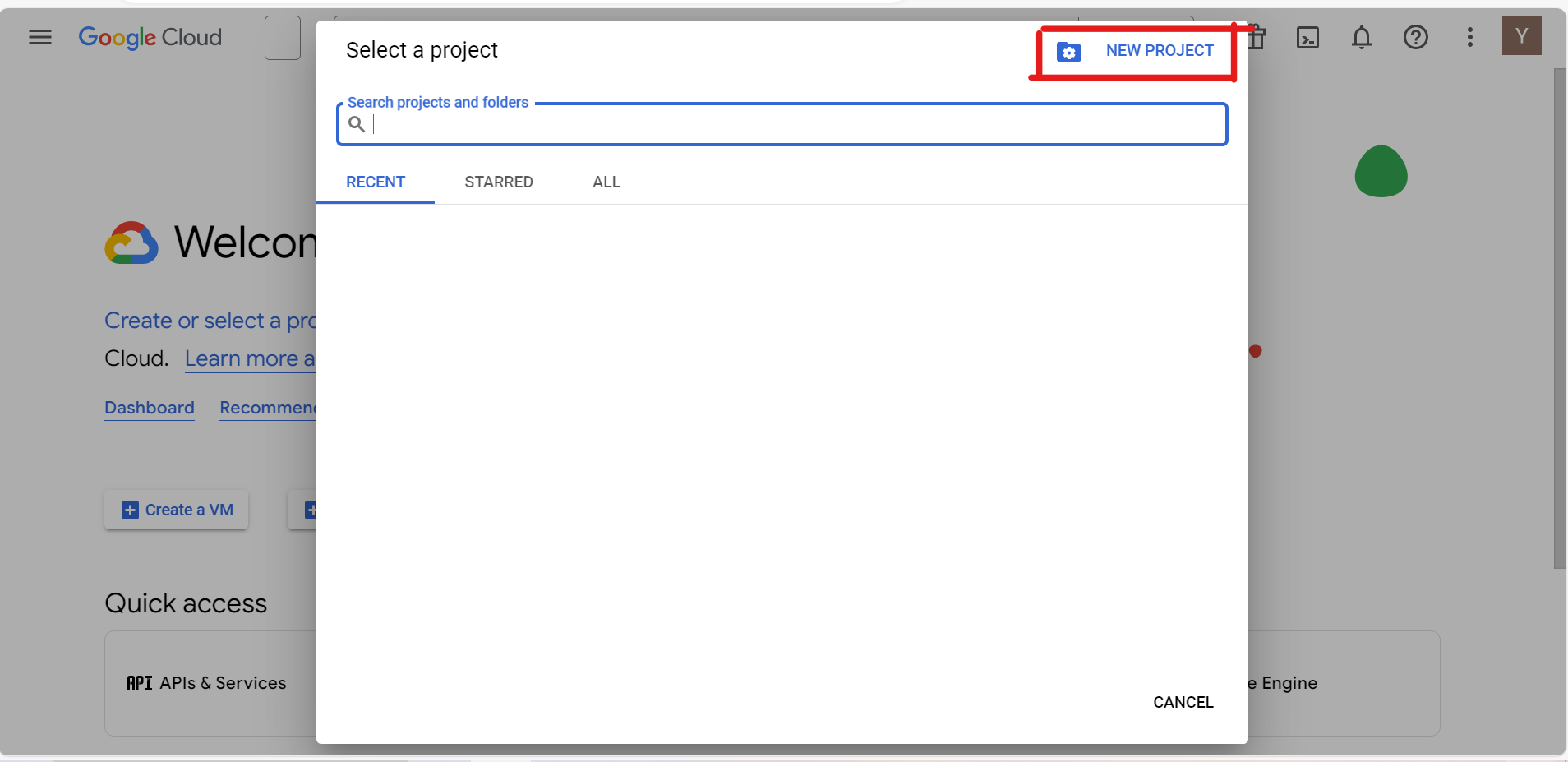
- Click on NEW PROJECT
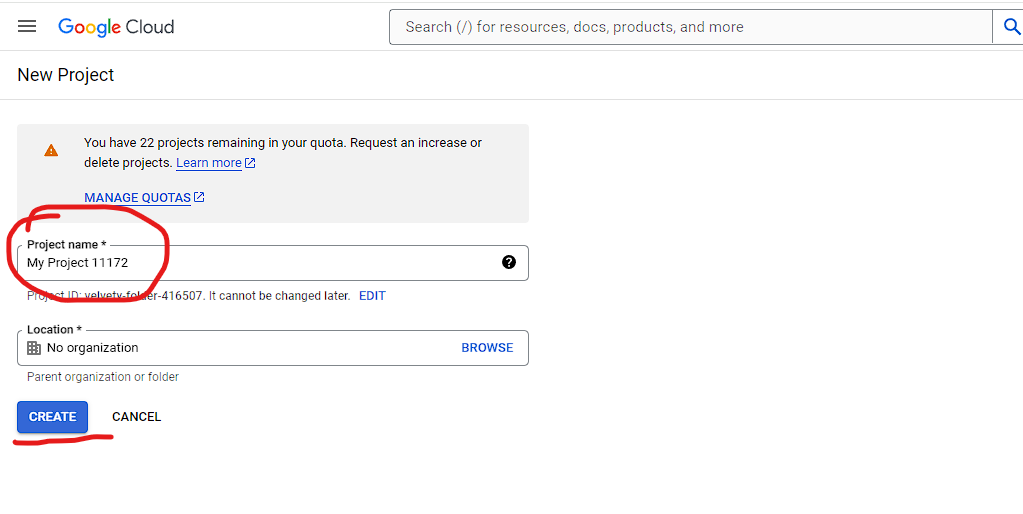
- Type in a NAME for your project
- Select CREATE
- Wait for the project creation to complete, then select YOUR PROJECT
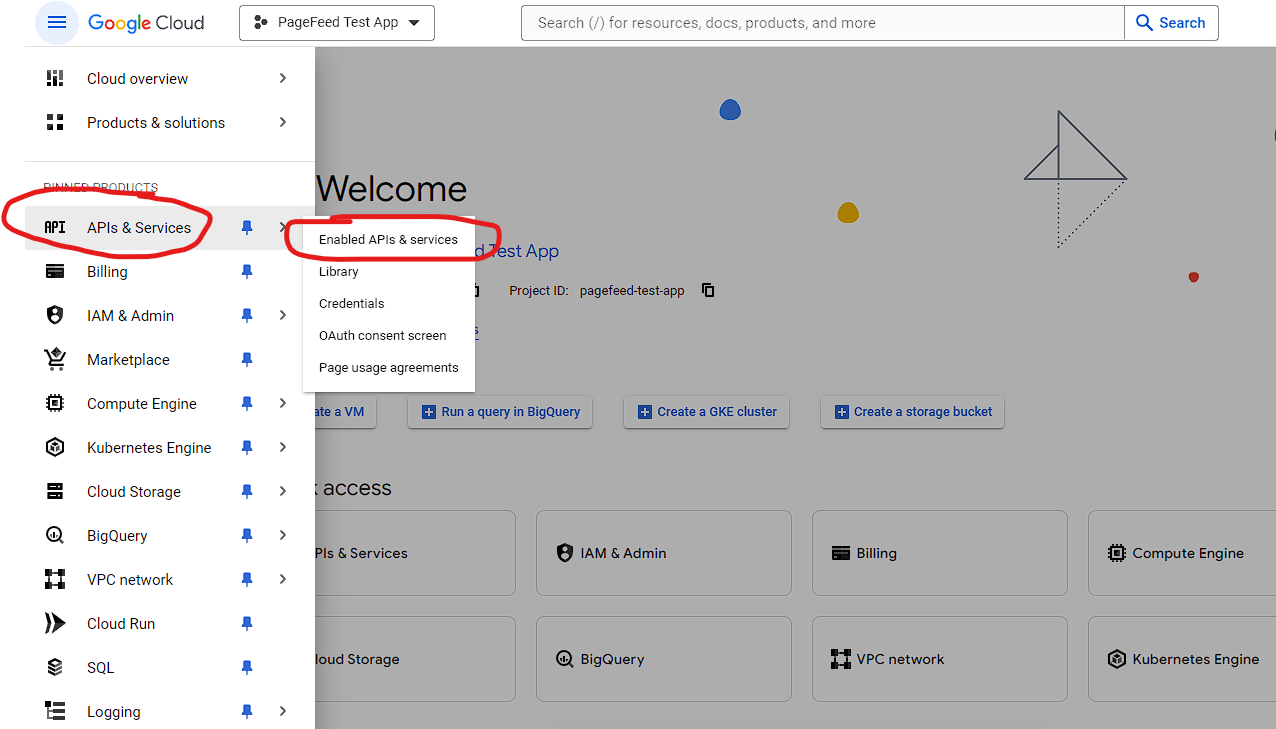
- Select APIs & Services, then Enabled APIs & Services
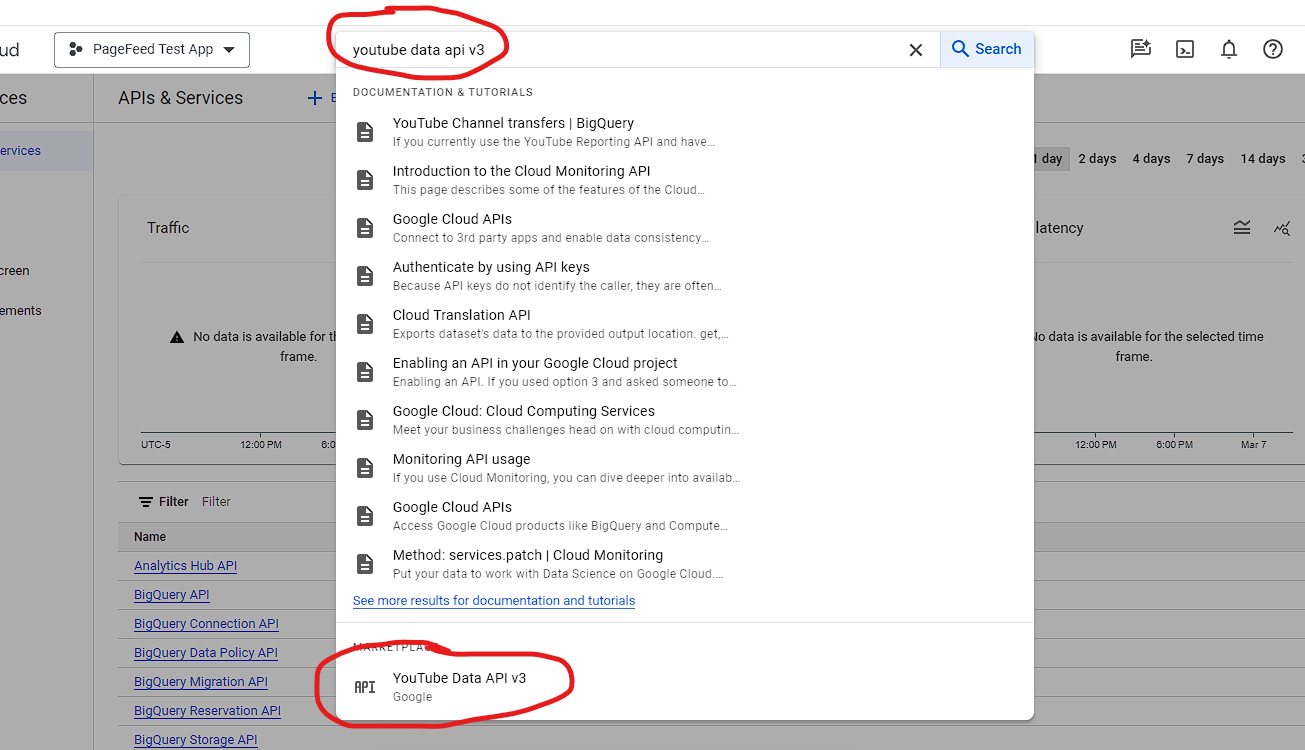
- In the search bar, enter youtube data api v3
- Select it from the bottom of the pick list.
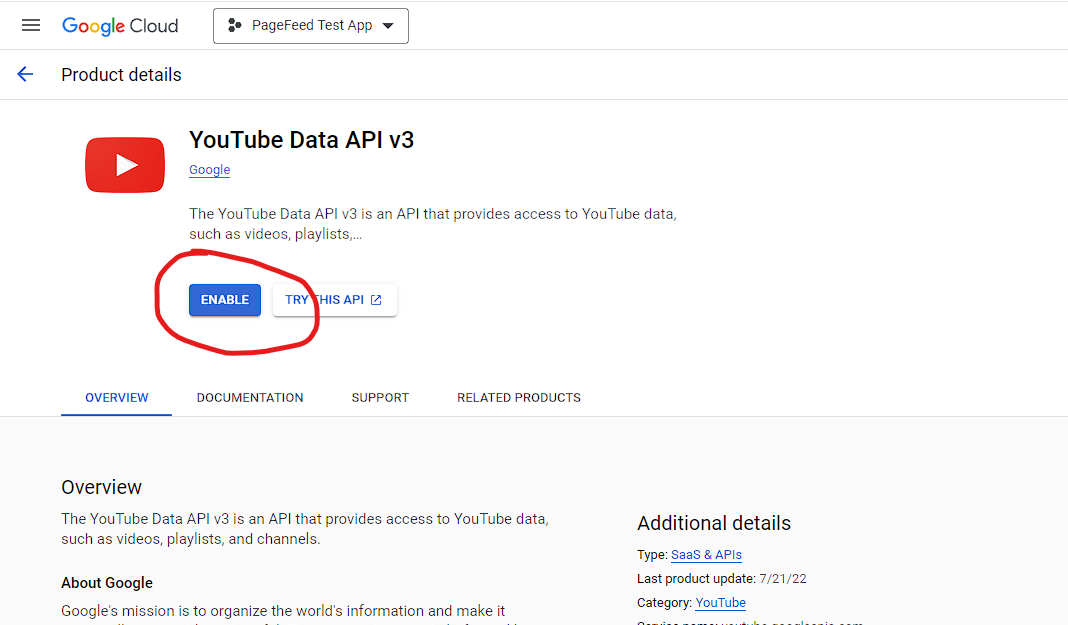
- Click ENABLE.
- Wait to be redirected to the API page.
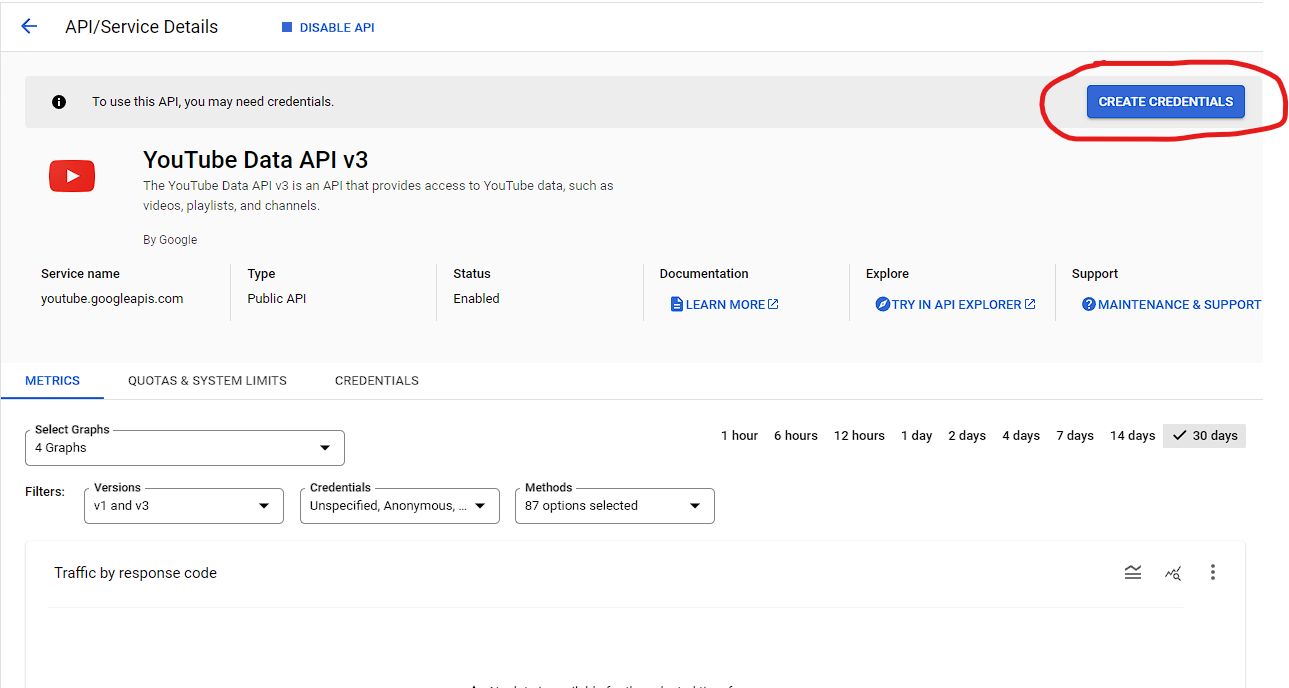
- Click the CREATE CREDENTIALS button.

- Select PUBLIC DATA.
-
Click NEXT.
-
DO NOT CLICK DONE!
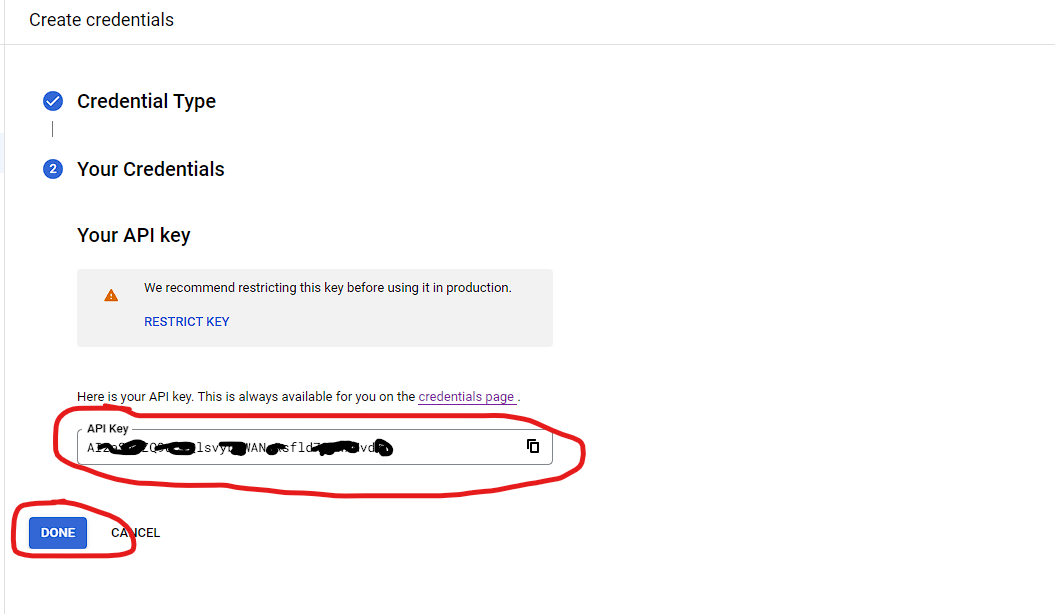
- COPY the generated API KEY you just generated and SAVE IT!
NOW THAT YOU HAVE YOUR GOOGLE API KEY, IT IS TIME TO ADD IT TO PAGEFEEDS PRO
-
Open your dashboard in your browser at https://((YOUR_DOMAIN.COM))/YND_panel/?page=dashboard and click on the SETTINGS icon.
-
See the USAGE section of this document to find how to open the admin panel from withing the theme you are using on Sngine.
-
Go to the YOUTUBE SETTINGS section :
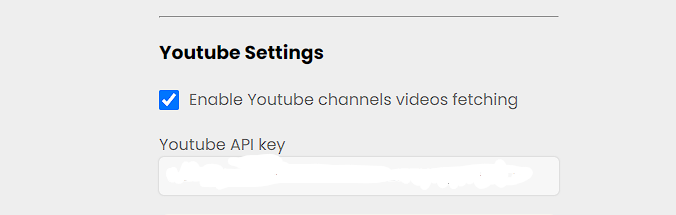
- Make sure the Enable YouTube Page Post Fetching is enabled.
- Enter your new API KEY
- Click on Update Settings
CONGRATULATIONS! Your YouTube setup is now complete and you and your users can now access the function from 'EDIT' in your Sngine pages!