Usage
Member Panel
Now that your PageFeeds Pro is set up, it can be utilized from the public side of your WoWonder System. To access the Admin Panel of PageFeeds Pro to add your desired feeds, you will need to navigate to a page you have Admin priviledges for.
- Open MY PAGES from the WoWonder main menu and select the page you want to add feeds to.
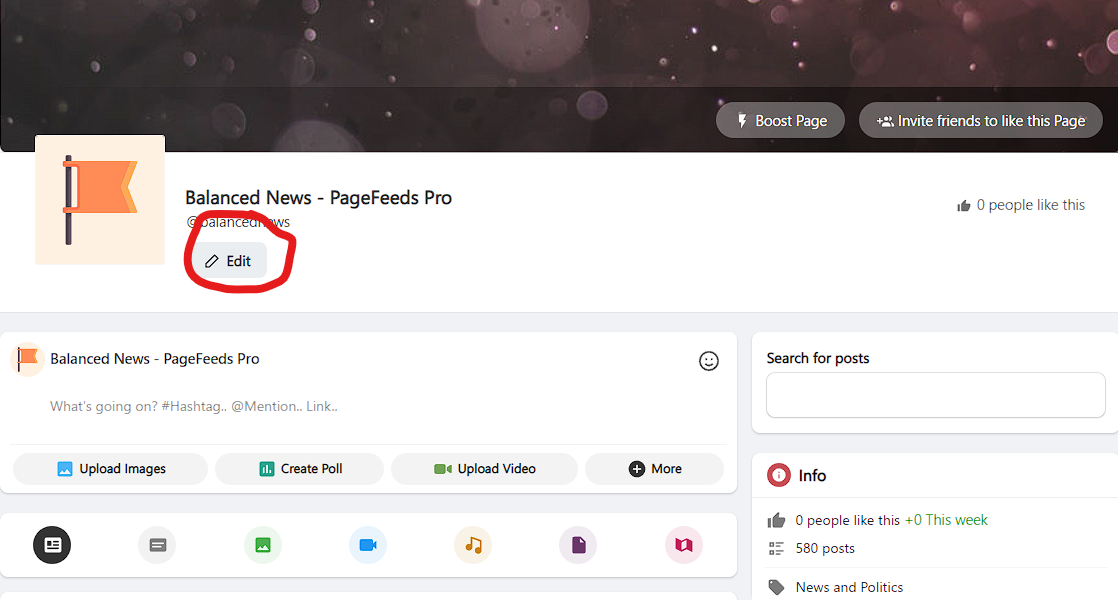
- Click on the SETTINGS Button
Your browser should now be open to the settings menu for your WoWonder Page. The layout will be different depending on if you are using the WoWonder (Default), Sunshine, or WondeTag themes. Below are illustrations for each of these themes to show you where the PageFeeds Pro Admin Panel link is located :
WoWonder Theme(Default)
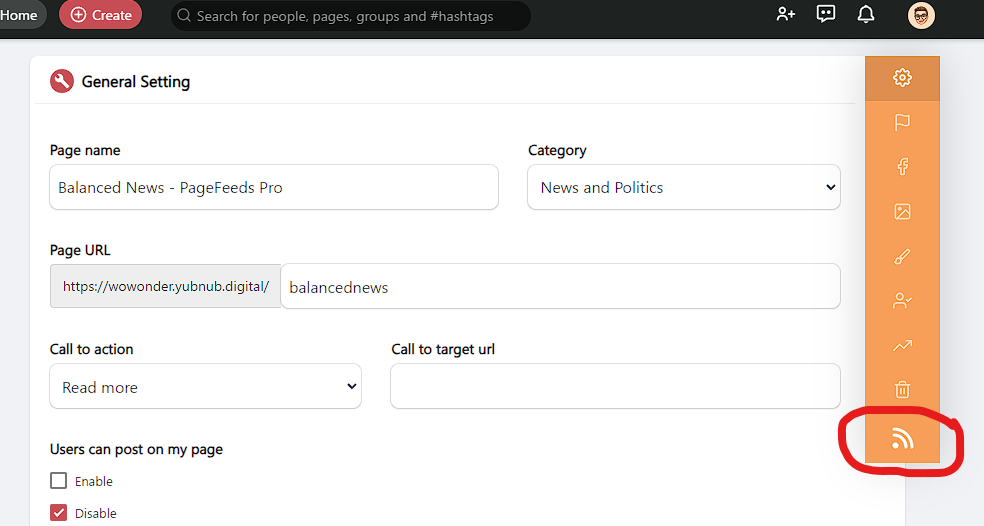
Sunshine Theme
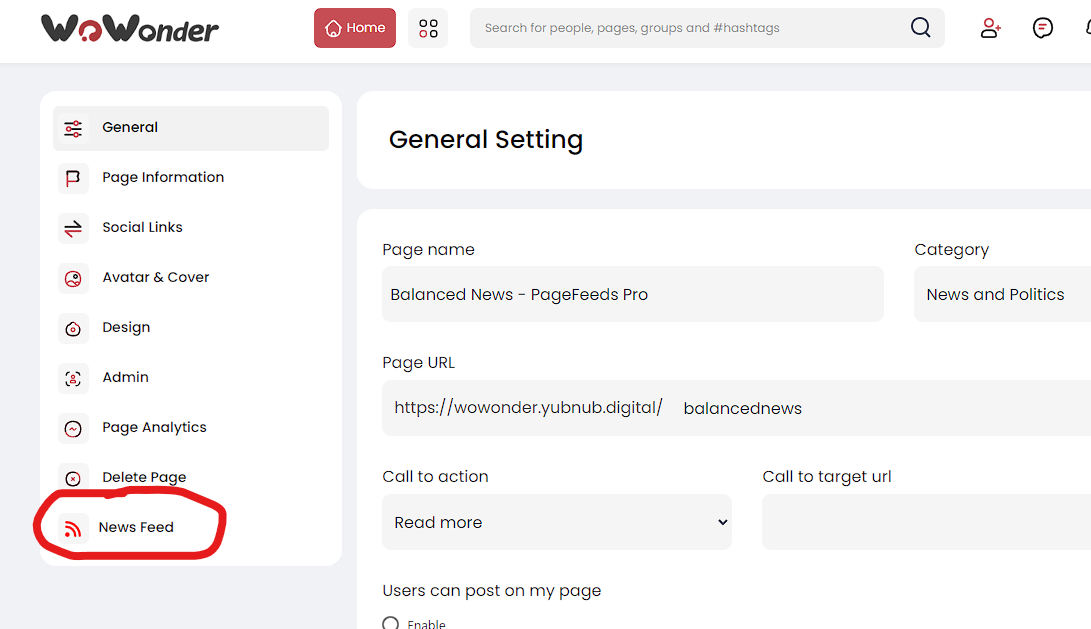
WonderTag Theme
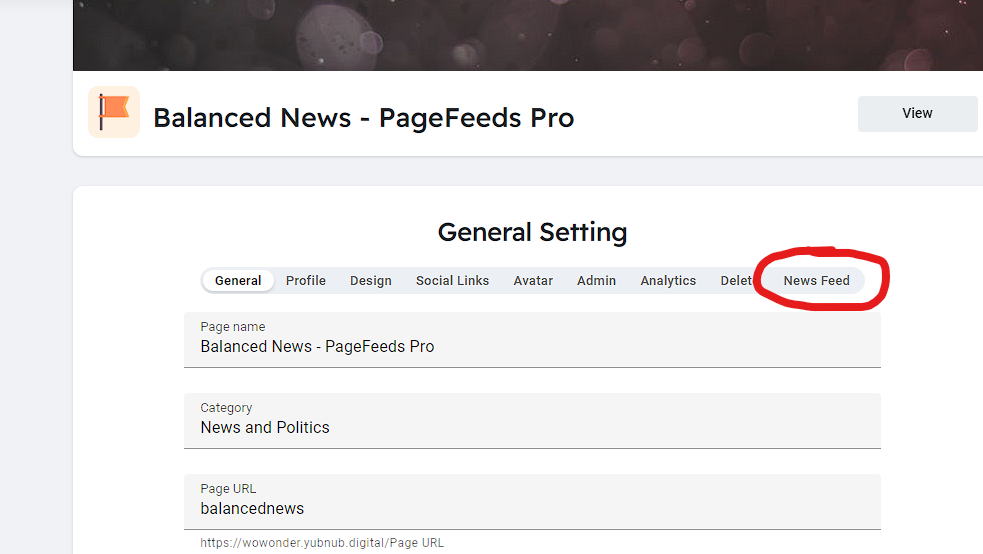
- CLICK on the NEWS FEED button for your selected theme.
This will open up the PageFeeds Pro Admin Panel
Adding RSS Feeds
The default view for the Admin Panel is the NEWS FEEDS page. Here you, or your members, can add RSS feeds from your favorite sources. The number of feeds that can be added are set by the System Admin by account type, and are on a 'per page' basis.
All feeds added must be to a valid RSS link... i.e. "https//somesite.com/feed", "https://anothersite.com/rss.xml, or similar... and contain properly formated RSS code. There is security in place that will check RSS feeds, and if they are not valid, or contain too many syntax (or other) errors, they will not be processed and added to the feeds list. If a troublesome feed is not adding to the list, you can check its integrity at : https://validator.w3.org/feed/
To add a feed:
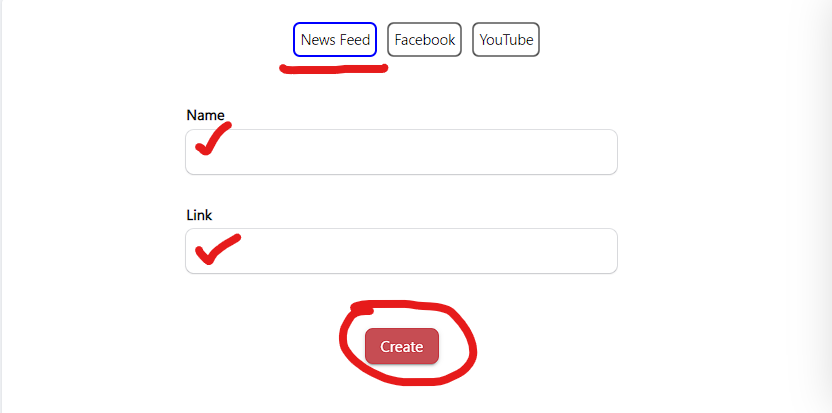
- Select the News Feed tab in the panel
- Add a NAME for your feed. This name is just a reference for the page owner to distinguish feeds in the case of multiple feed entries.
- Add your LINK. This must be the full link to a VALID RSS feed.
- Click CREATE.
If the feed was added succesfully you will see a 'feed sucessfully added' message.
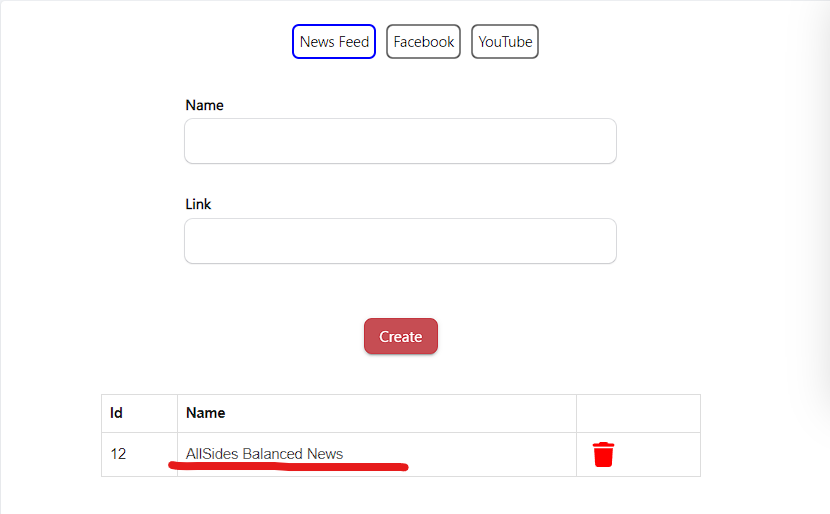
- Once added, the feed will apear in a list below the create button.
Adding Facebook Page Feeds
Here you, or your members, can add feeds from Facebook PAGES that are owned on Facebook. These feeds are accessed through the Facebook API.
To add a Facebook Page feed :
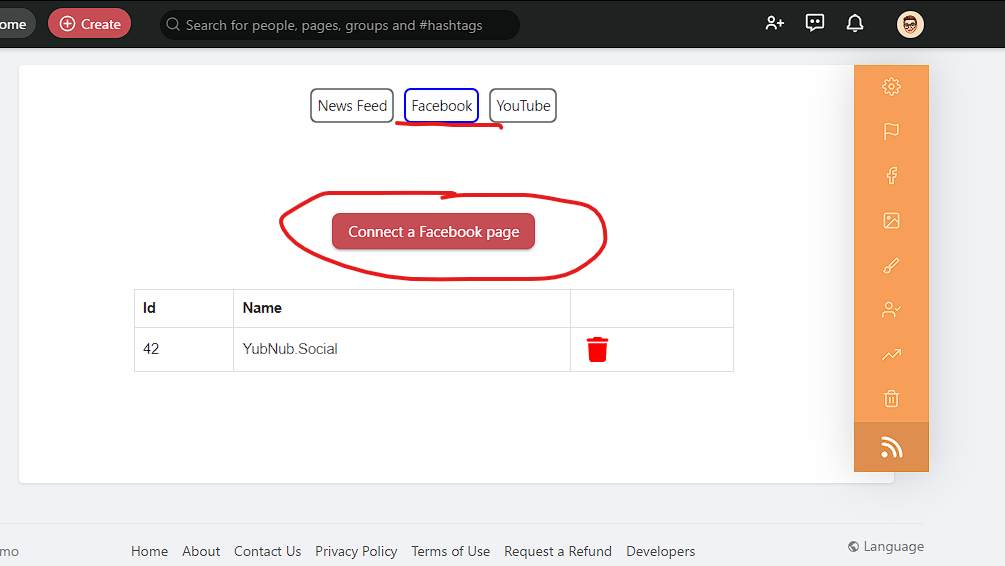
- Select the Facebook tab in the panel
- Click on Connect a Facebook page
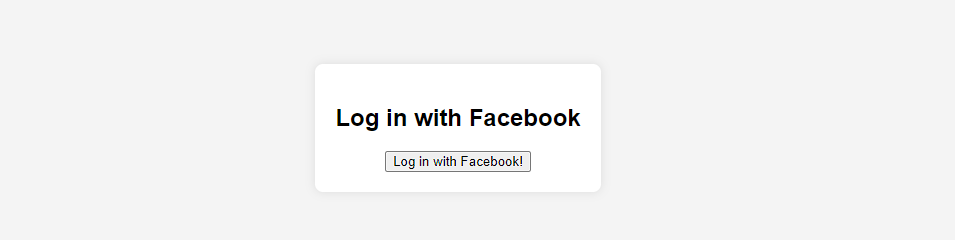
- the user will be prompted to Login with Facebook.
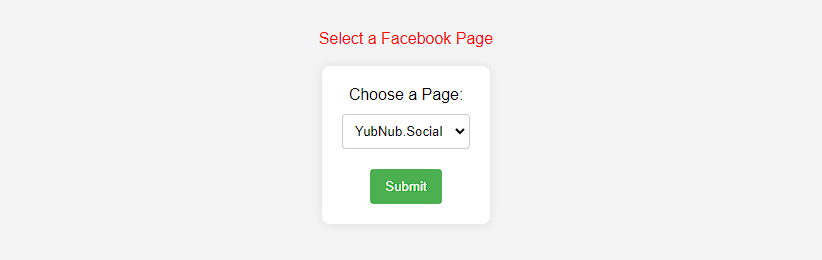
- Once the user is logged in, they will be presented with a LIST of Facebook Pages they own.
- SELECT the page to be added from the list.
- Click on SUBMIT
- If all went well,the page will be added to the WoWonder page and posts will apear in the feed.
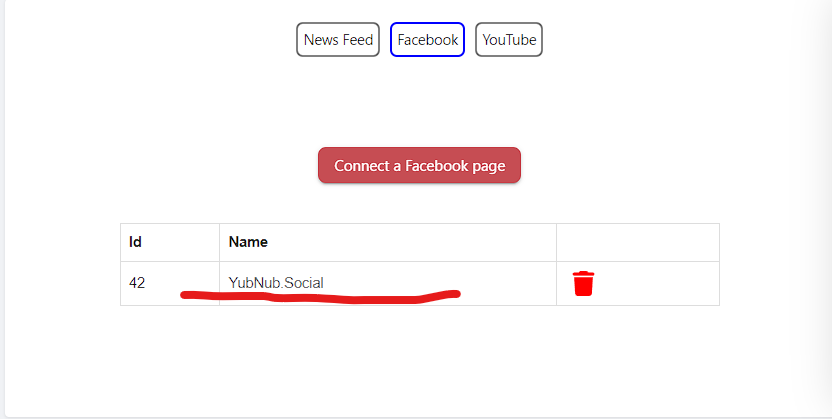
- Once added, the feed will apear in a list below the create button.
Adding YouTube Channels
Here you, or your members, can add feeds from your favorite YouTube Channels. These feeds are accessed through the YouTube API.
To add a YouTube feed :
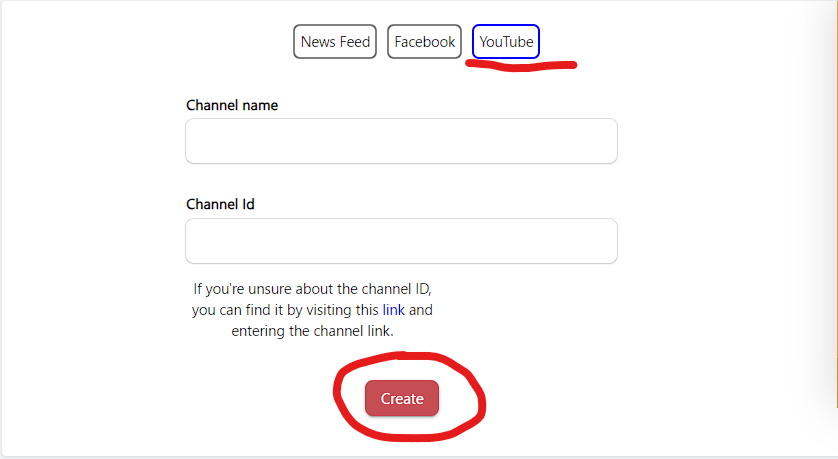
- Select the YouTube tab in the panel
- Add a NAME for your feed. This name is just a reference for the page owner to distinguish feeds in the case of multiple feed entries.
-
Add the YouTube Channel ID. IMPORTANT This MUST be the actual CHANNEL ID and NOT The URL link!!! If you don't have the Channel ID for the YouTube feed you want to add, FOLLOW THE DIRECTIONS BELOW!
-
Click CREATE.
Finding The YouTube Channel ID
If you don't know the Channel ID for the YouTube Channel you want to add, these simple instructions will solve the problem!
- Navigate your browser to the YouTube Channel you want to add.
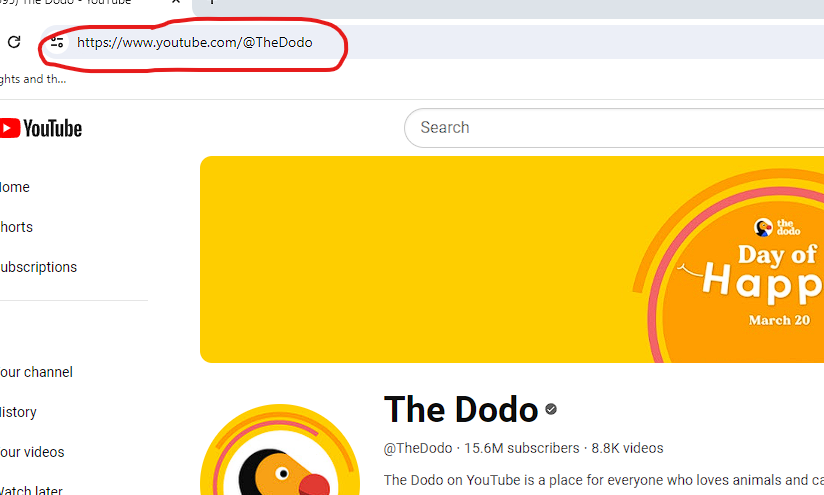
- COPY THE URL LINK of the Channel you want to add.
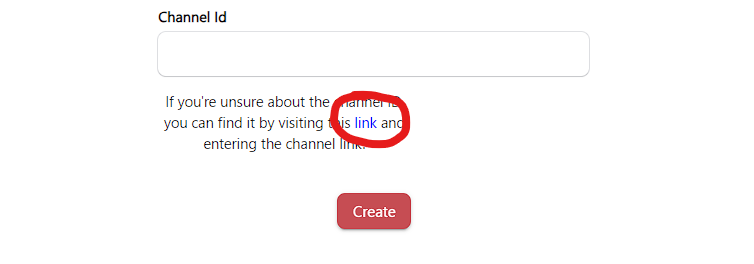
- In the PageFeeds Pro Panel, CLICK THE LINK shown in the image above.
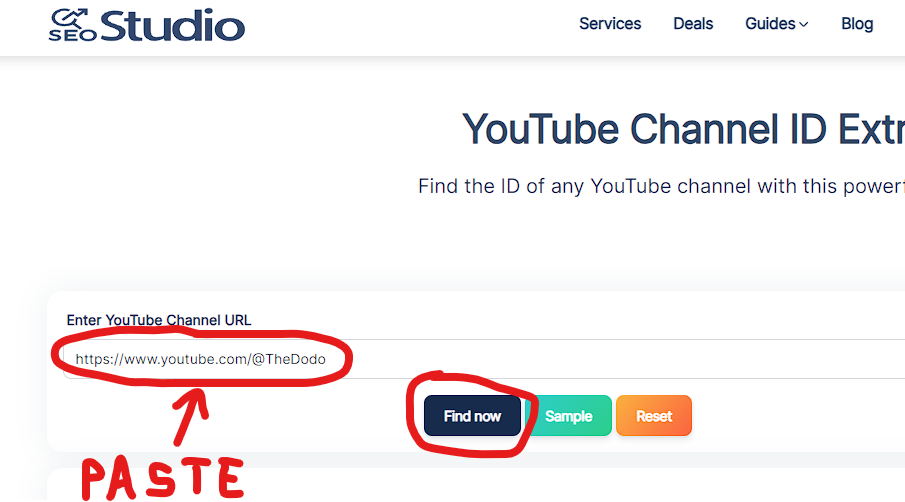
- PASTE the link URL you copied from the YouTube Channel in to Enter YouTube Channel URL box.
- Click on FIND NOW.
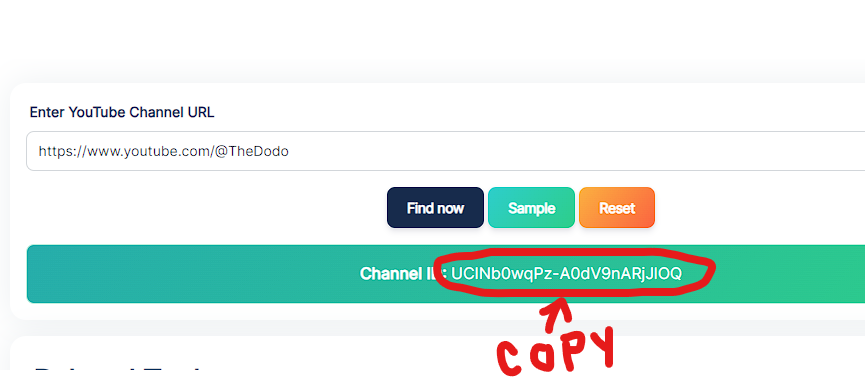
-
COPY the generated CHANNEL ID.
-
RETURN to the PageFeed Pro Panel
- In the PageFeeds Pro Panel, PASTE the CHANNEL ID
- Make sure the NAME field is completed.
- Click on CREATE
Your YouTube Channel Feed should now have been successfully created
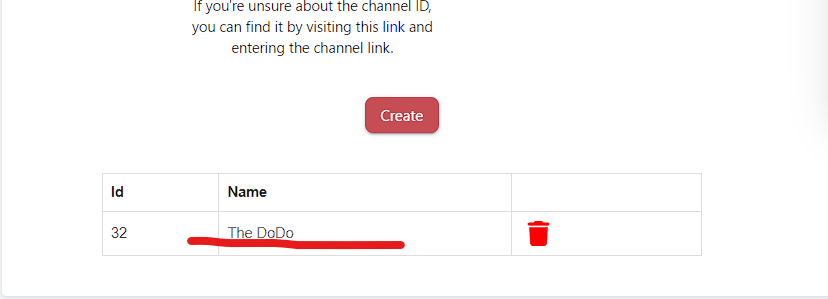
- Once added, the feed will apear in a list below the create button.
Deleting Feeds
If for any reason there is a need to delete any feeds, you can rest assured that it is a Quick, Clean, and Easy process! The method is identical for RSS, Facebook, and YouTube feeds.
- Go to the PAGE containing the feeds to be removed.
- Click on EDIT
- Click the link to open the PageFeeds pro Panel.
- Select the appropriate TAB for the feed type.
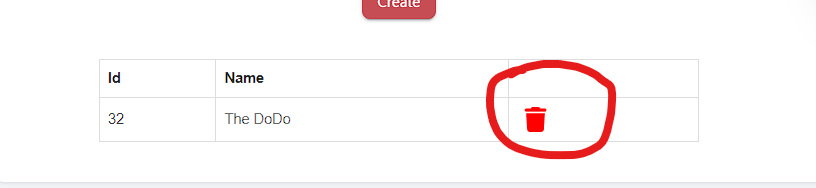
- On the feed you wish to delete, Click the red TRASH CAN to the right.
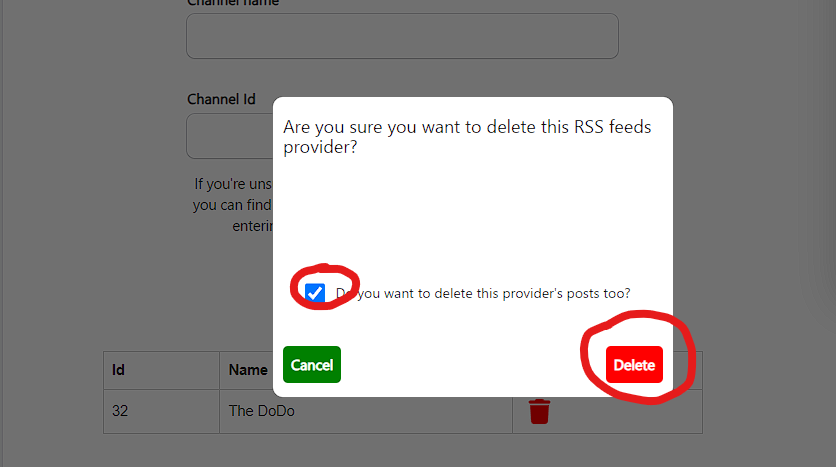
-
OPTIONAL : If you check the Delete this providers posts too box, then when you delete the feed any posts created since it was added will also be removed.
-
Click DELETE.
That's it!!! QUICK, CLEAN, and EASY!!!*