Usage
Access the panel
To access the settings for BlogFeeds Pro!, use the dropdown menu in your theme (The item with your profile picture on it). From the dropdwon menu select "YND plugin panel" menu item :
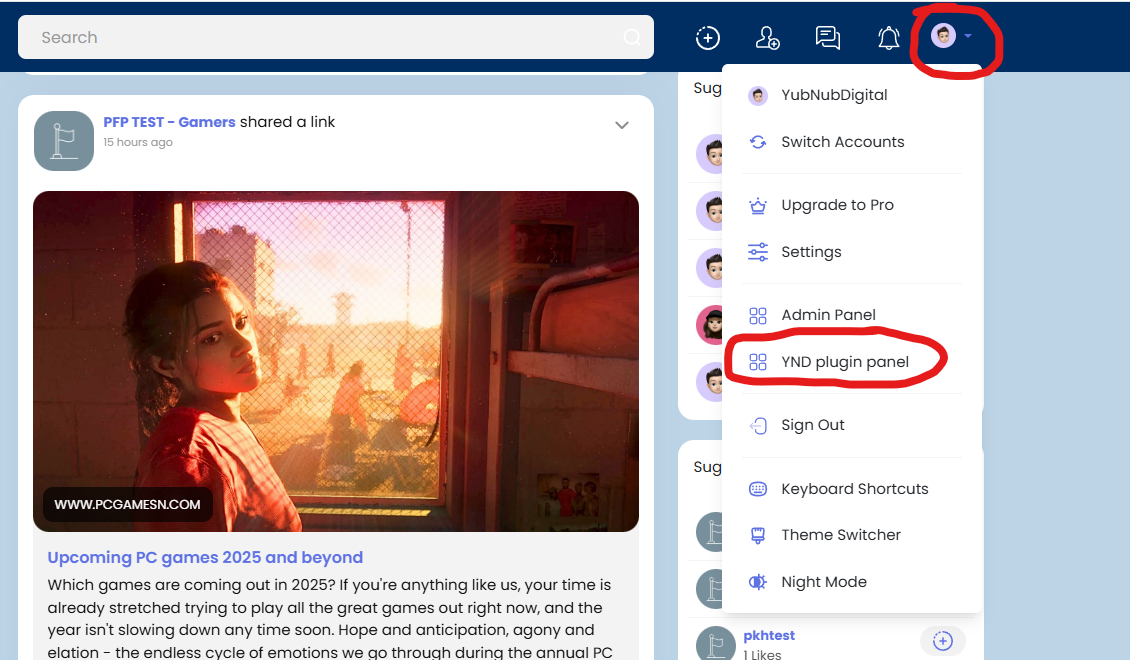
Access The Manager
From the YND panel select the newspaper icon on the left:
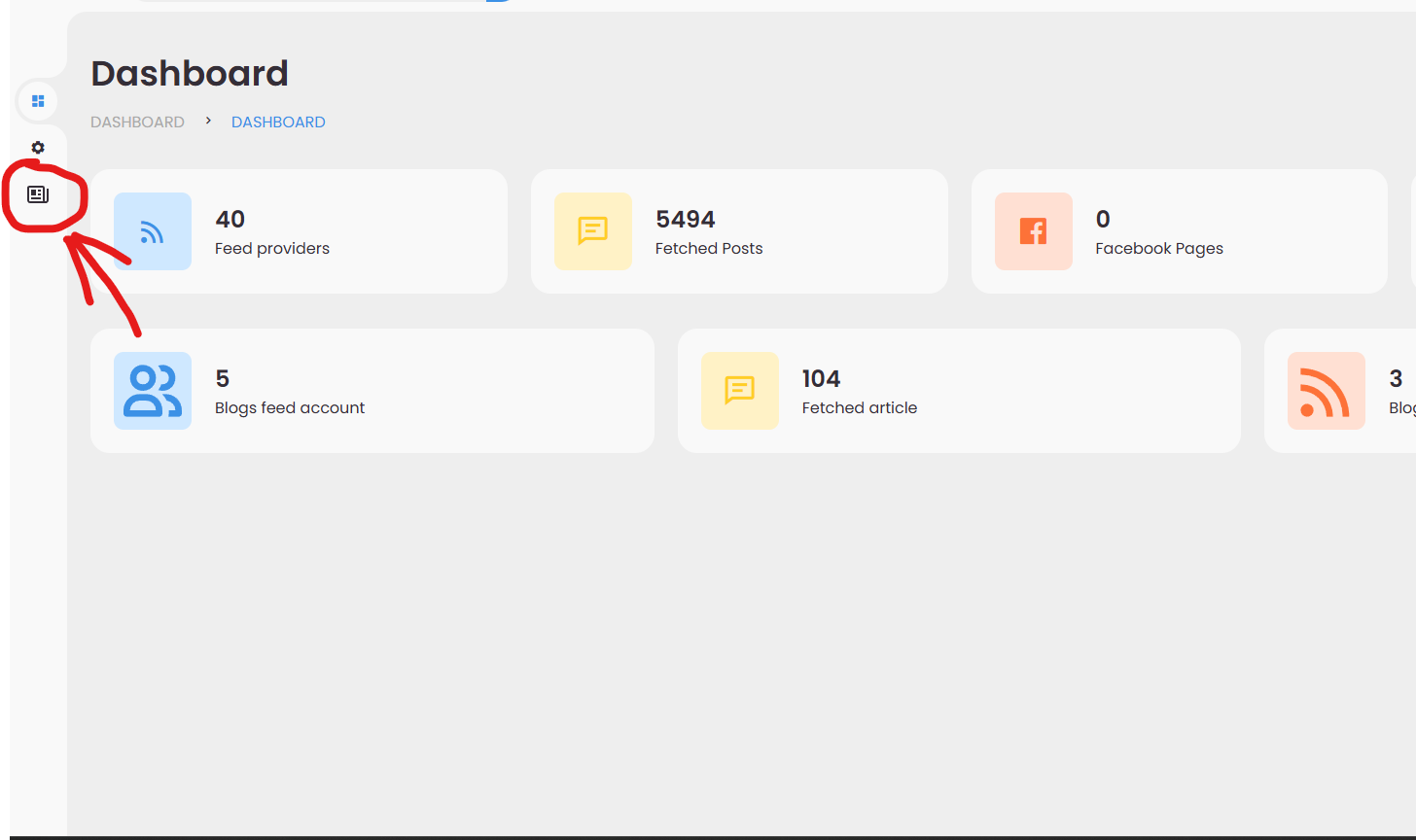
BlogFeed Manager
You should now be at the BlogFeed manager :
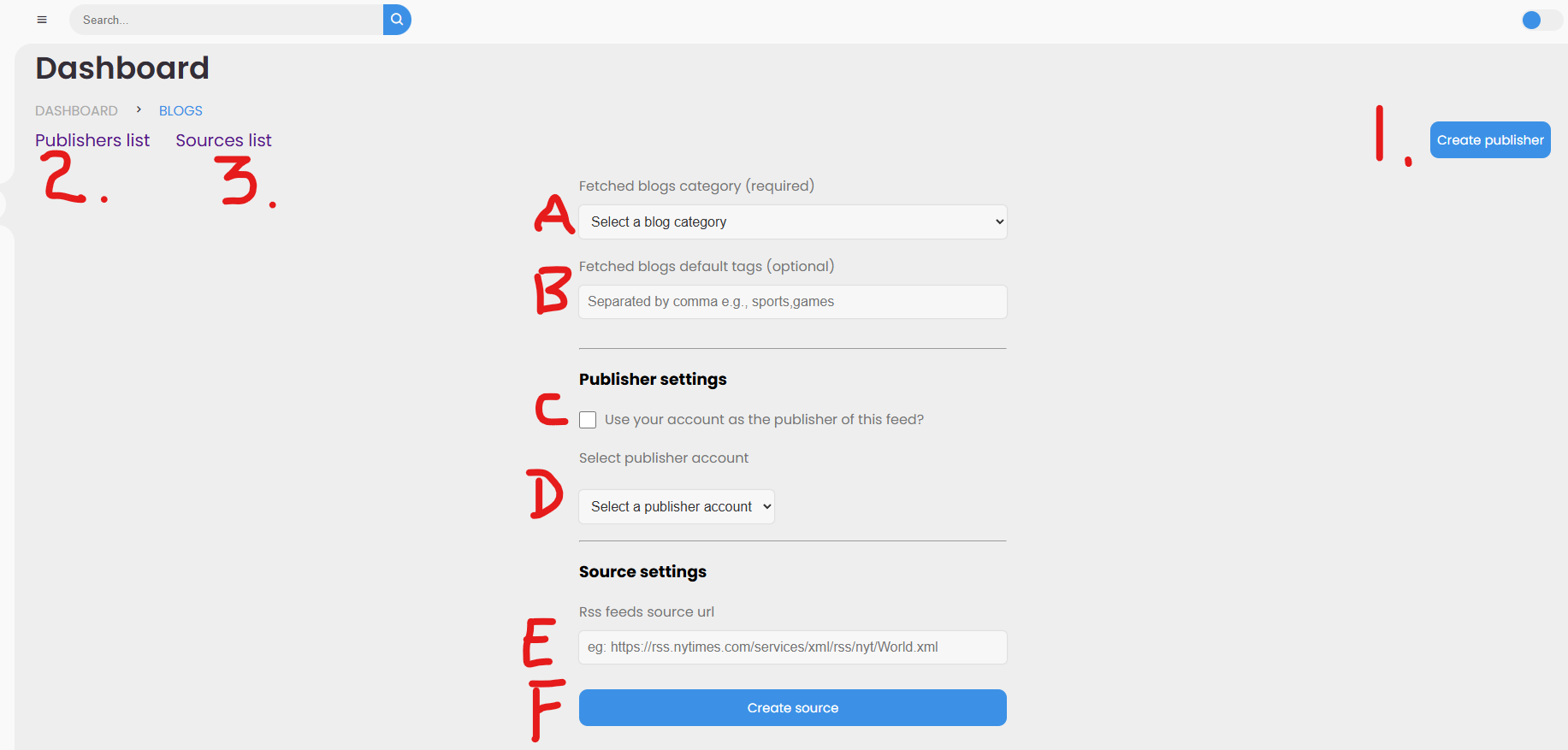
Overview
-
1. - Create Publisher : Here you can create your publishers, 'Ghost user', that articles from a particular feed source can be attributed to.
-
2. - Publisher List : A list of the Ghost users you have created with access to the Sngine Admin area to edit the users details and profile.
-
3. - Source List : A list of the active feed sources you have created. You can delete sources here if they are no longer wanted.
-
A. - Category : Here you select the category you want blogs from a new feed source to be imported to.
-
B. - Default Tags : Here you can create a range of default tags to be added to any blog imported from the new source.
-
C. - Publisher As : Here you select if you will publish blogs from the new source as your own account, or if you will attribute it to a Ghost user. Checking the box will post it with you as the attributed creator.
-
D. - Select Publisher : If you are not publishing from this feed as your own account, you can select the Ghost User associated with this feeds blogs from a picklist here.
-
E. - Source URL : Here you enter the full address of the W3C-compliant RSS feed that you want to import as blogs with the abnove information. This IS NOT for the website URL. It MUST be a VALID W3C-compliant RSS feed URL!
-
F. - Create Source : Once you have checked your details from above, select this item and the source will be created and up to 10 blogs published instantly. Check your blog on Sngine to make sure the source is working. After this, Items will be imported as they are available in the feed source by the time settings you have set in your CRON job.
Ghost Users
When you create a publisher, you are creating what amounts to a 'Ghost User", similar to fake users created in the Admin panel of Sngine. They will have a full profile on the system that posts for their blogs will be published to at the same time as the blogs are created in the blog area of the platform. These posts will apear on their profile, as well as in the news feeds. To your end users they will look like an actual active member.
You have full control, over the settings for their profiles through the Sngine Admin panel, and a direct link to their user settings is provided via the 'EDIT' button in their entry in the "Publisher List" of the BlogFeeds Manager.
What you should do after creating a Ghost User:
After creating your Ghost User Publisher you should open the "Publisher List" in the Blogfeeds Manager. Click the "EDIT" button next to their name.
In the user editor you should :
- TOGGLE "ON" : Verified User
- TOGGLE "ON" : Account Activated
-
TOGGLE "ON" : E-mail Verified
-
SAVE CHANGES! : Make sure you save the changes inthe user editor
It should look like below :
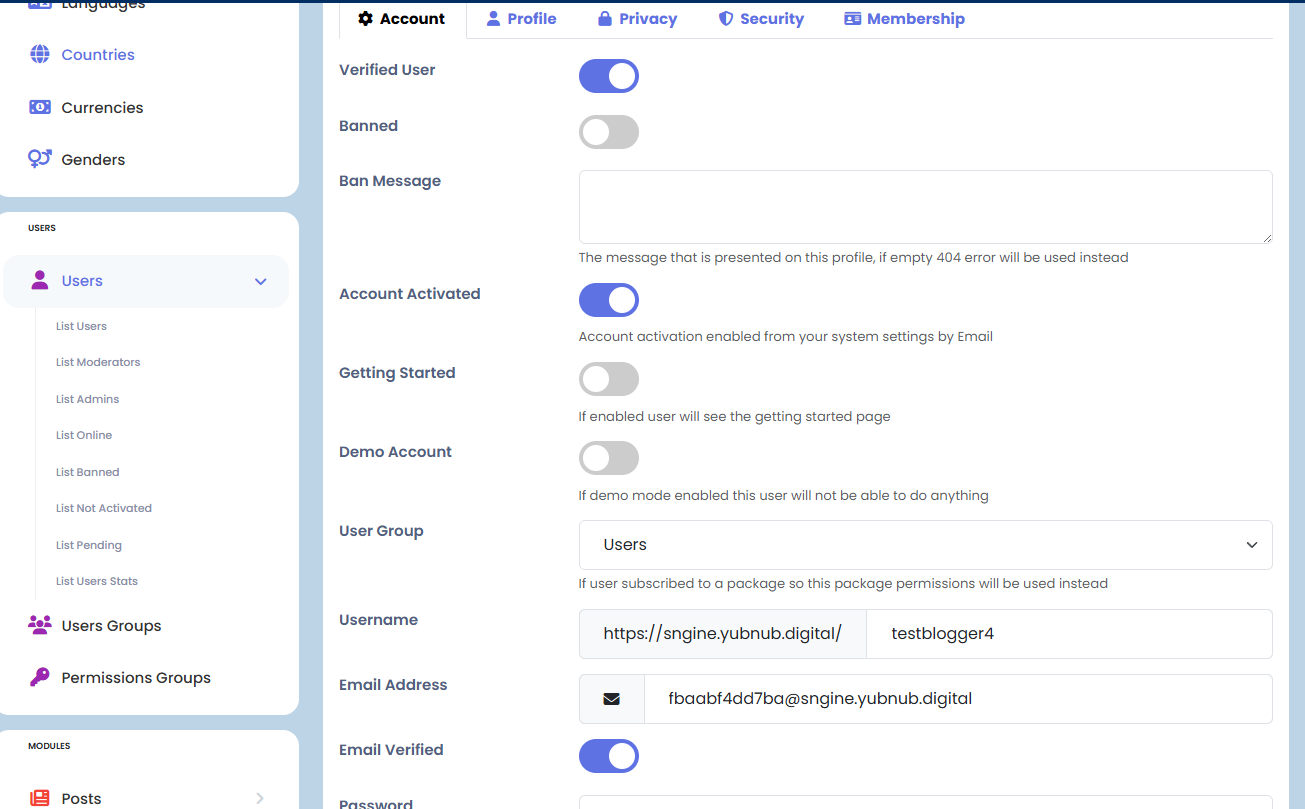
~ NEXT ~
You should log in as the user using the "LOGIN AS" button in the user editor.
MAKE SURE you have already saved the previous settings!
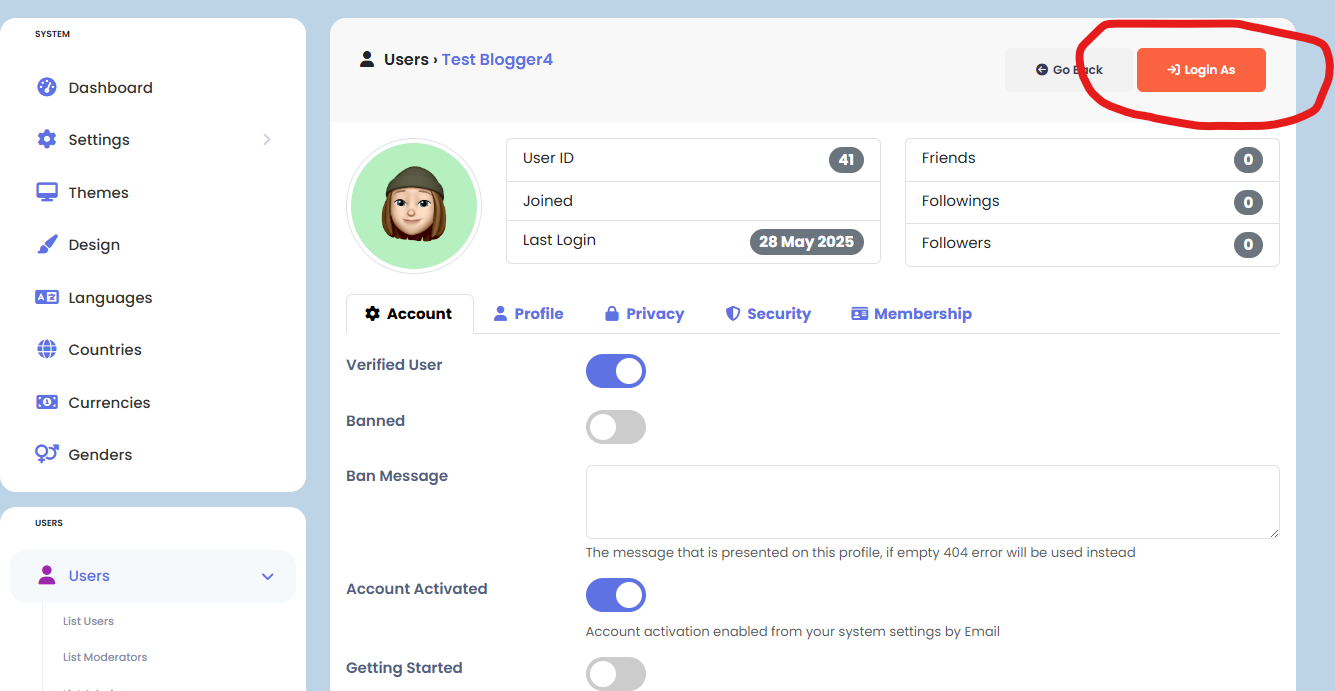
You will now complete the sign up process as if you were a new user who just created an account.
Once you have done this go to the profile and make any of the changes you want to reflect the persona of the person you want attributed to the blog posts that are assigned to their account :
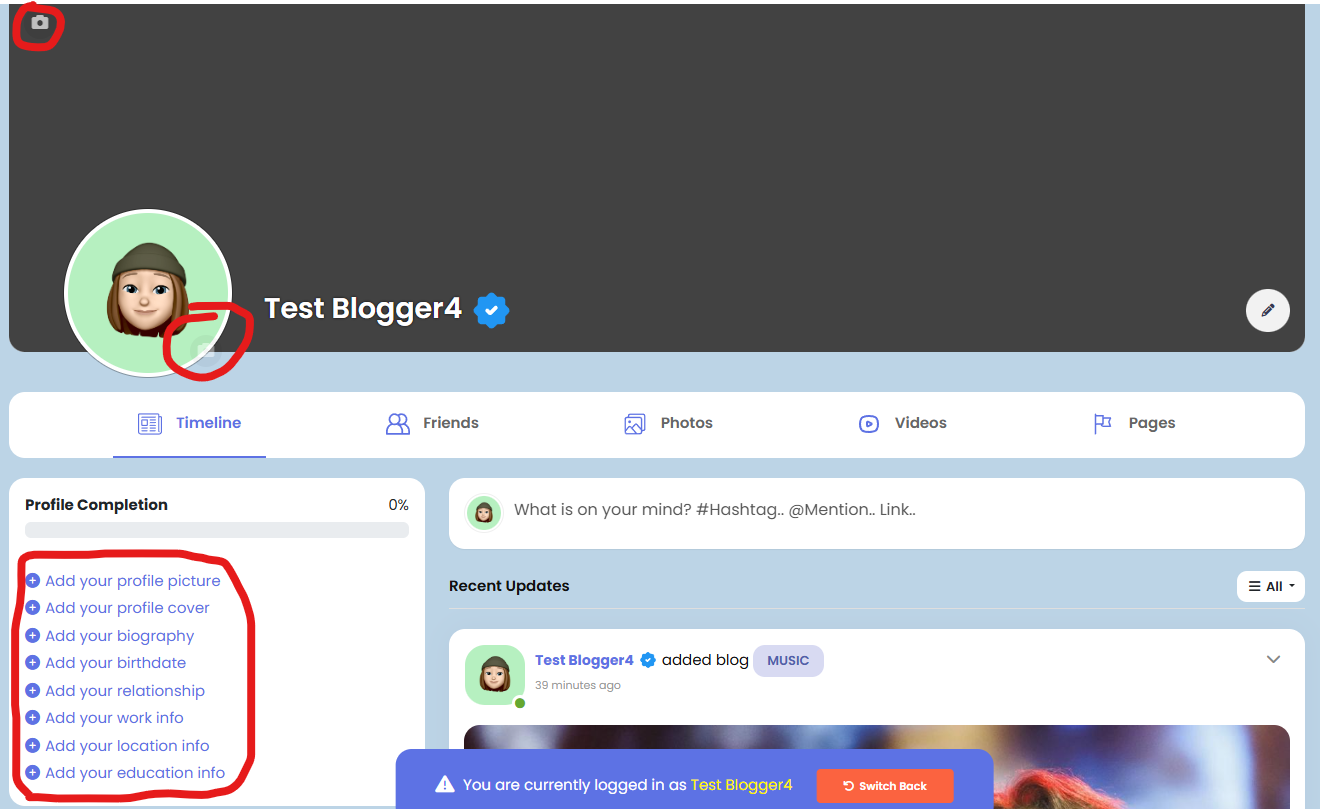
YOU NOW HAVE A GHOST USER, who, for all intents and purpose apears real to your end users and is constantly posting a stream of new content for them to enjoy!!!
We hope you enjoy using BlogFeeds pro! and that it helps you in your efforts to create your vision on your Sngine platform!!!